Yeah, I know that motorola wants you to spend money on the their mobile phone tools. You can easily transfer files without it by using a bluetooth dongle.
This requires that you have already established an active connection between your computer and cellular phone through bluetooth. They need to be "paired."
Send Files to Phone:
1. Click Start
2. Click All Programs
3. Click Accessories
4. Click Communications
5. Select Bluetooth File Transfer Wizard
6. It will load, click Next
7. Click Send File
8. In the Send to: box your phone should be listed. If not, browse to find it. Click Next to advance.
9. Browse for your file and click Open and after select the file you want to move.
10. Click Next
11. Accept the file transfer on your phone. 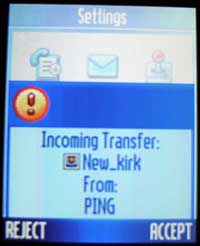
12. Save the file on your phone
Send Files From Phone to Computer:
I am going to describe moving a picture. Sounds and video work the same way.
1. Click Start
2. Click All Programs
3. Click Accessories
4. Click [b]Communications
5. Select Bluetooth File Transfer Wizard
6. It will load, click Next
7. Click Receive File
8. In your phone goto My MEdia
9. Goto Pictures
10. Select the picture you wish to send
11. Push the menu key
12. Select Move or Copy (copy will leave the picture on your device while move deletes it from your device after the copy)
13. In the Object Exchange screen, the name of your computer should be listed. Select your computer. If it is not, then select [Look for Devices] and then select your computer once it shows.
14. The file will be copied or moved over
15. Back on your computer now, name and save your file.
16. Click Next
17. Click Finished.
Motorola Razr V3: Transfer Files Through Bluetooth
 1:43 PM
1:43 PM
 LegalWatch
LegalWatch


0 comments:
Post a Comment